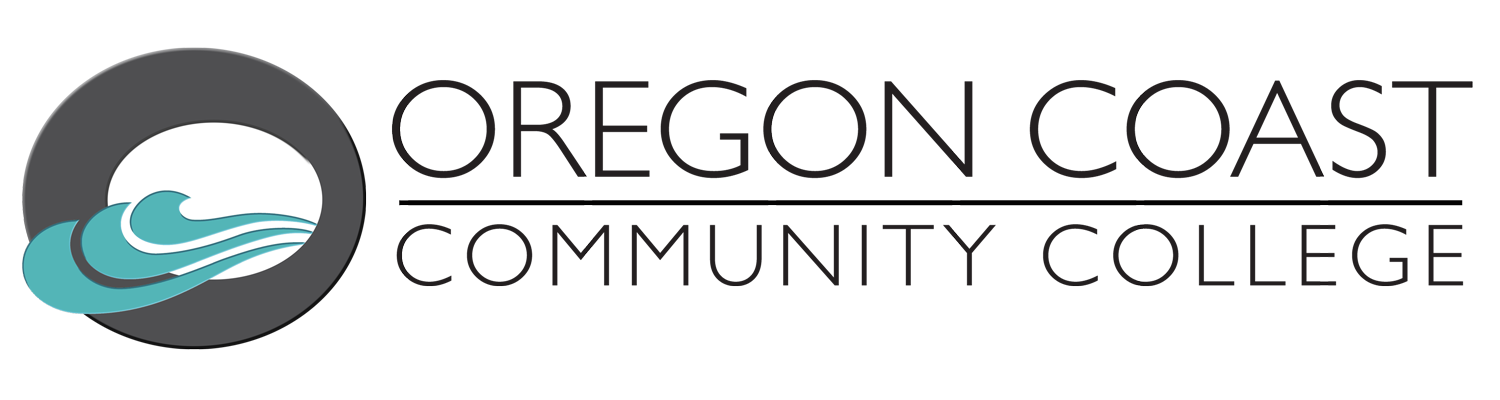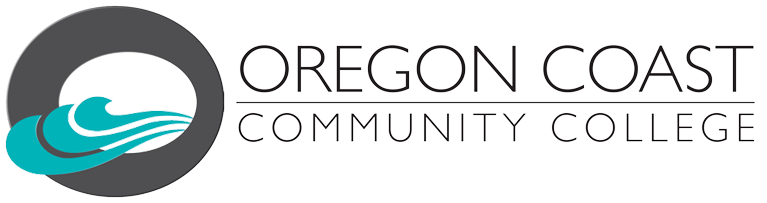Get Started
To get started, request a Learner Account. Having a Learner Account ensures that your learning progress, assessment results, digital badges and certificates will all be stored in one place and will be accessible to you 24/7.
Request an account: library.services@oregoncoast.edu. Please allow up to 48 hours for account activation. Then:
- Check your email for an invitation to Northstar Online Learning. The email message will look like this:
- Click the link to confirm your learner membership.
- Make a password.
- Check your spam/junk folder if you cannot find the invitation.
Assess your Digital Skills
Take an Assessment Test to gauge your basic digital skill level. Here’s how:
- Unproctored – Sign into your Northstar Learner Account and take an unproctored assessment. If you score 85% or higher, you’ll earn a digital badge. Results will be stored in your account. You cannot earn a certificate on unproctored assessments.
- Proctored – Register for a remotely proctored assessment test with an MPCL proctor. If you score 85% or higher on your assessment test, you’ll earn a digital badge AND a certificate to share with employers to demonstrate your skills and experience. Your test results will be stored in your learner account. Register for an upcoming remote proctored assessment at library.services@oregoncoast.edu.
Basic Instructions for taking an Unproctored Assessment
- Go to the main Northstar site: https://www.digitalliteracyassessment.org/
- Log into your Learner Account
- Click on the test you want to take
- Check the test to make sure it says “Not Proctored”
Ready to take a proctored assessment test to earn a certificate? Register at library.services@oregoncoast.edu.
Earn a Badge
Badges are digital credentials you can earn for both unproctored and proctored assessments. Passing an assessment with 85% or higher qualifies you for a digital badge.
Badging is a way to
- Share your verifiable skills and achievements as you earn them.
- Identify and celebrate talent and growth.
- Build and certify interoperable tools.
Claiming a Badge
Follow these steps to claim a badge
- Click on Claim Badge on the assessment results page
- Check the email address connected to your Northstar account
- Find and open the Badgr email with the subject, “Congratulations, you earned a badge!”
- Follow the directions to download your badge
Share badges with employers or others to demonstrate your skills and experience.
- For information on claiming badges in Northstar watch: https://www.youtube.com/watch?v=rkHC5phqXDk
- For more information on Badgr visit: https://info.badgr.com/
Earn a Certificate
Test takers who earn 85% or higher on a proctored assessment can earn certificates to share with employers, demonstrating your skills and experience.
To take a proctored assessment test, you must register in advance.
Learn Online – On your Own with Northstar Online Learning
With Northstar Online Learning, you can access customized self-directed online instruction. Practice at your own pace online and gain mastery in Basic Computer Skills, Internet, Email, MS Word and Career Search Skills using your Learner Account. You’ll have the ability to track your learners’ progress along the way.
Steps for accessing Northstar Online Learning modules
- Log in to your Learner Account
- From the dashboard, find the module you want to study
- Click on Details
- Click on Start Practice
Other Resources for Building your Digital Literacy Skills
How to Use Northstar’s Outside Study Resources
- Go to the Northstar Digital Literacy site
- Click “Build Your Skills”
- Click number 3 “View other resources”
- Click the external resource module you want to study
- Complete the online resources
This short Youtube video explains how to use other non-Northstar resources to learn the skills you need to master before you take an assessment.