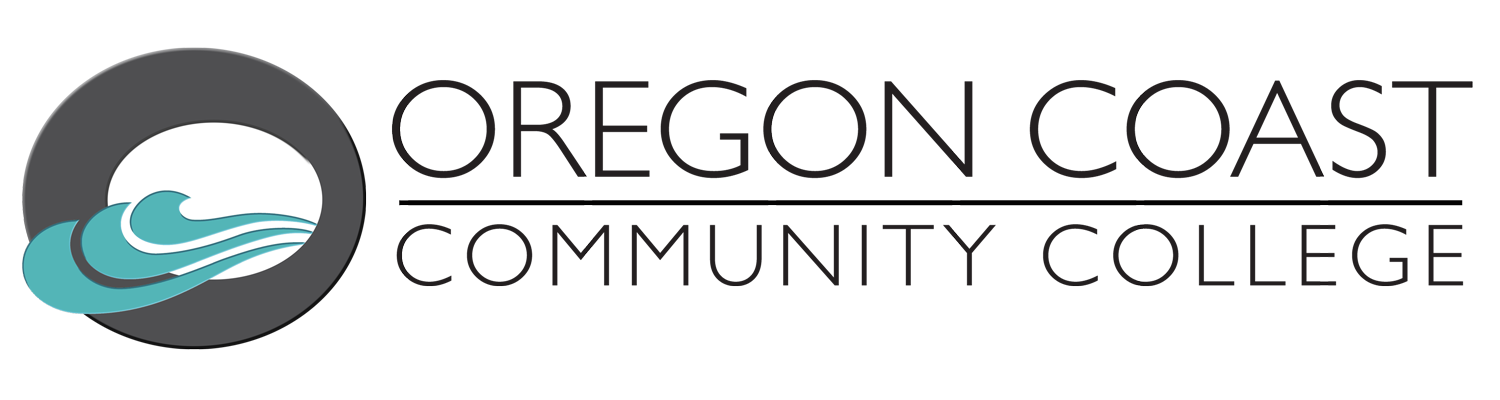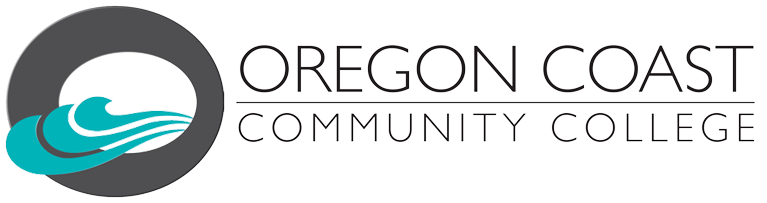How to set up and access your OCCC student email account
Type in portal.office.com in a web browser page. Click on the username space and input your new email address as follows:
Firstname.Lastname@oregoncoast.edu
If you have a hyphenated last name, eliminate the hyphen when inputting your last name. (Example: Bob Jones-Smith would be Bob.JonesSmith@oregoncoast.edu)
The temporary password will be generated by our email system, and sent to you along with your welcome email. The email address and password will be in a PDF file attached to the email. When you first login with this temporary password, you’ll be required to choose a new password. There are three fields in this pick-your-password dialog. Type in the temporary password you were sent in the topmost field. In the other two, pick a password that is
- At least 8 characters long
- Has both UPPPER-CASE and lower-case letters in it
- Has numbers in it
- Has special characters (like “!@#$%^&*”) in it.
Type that password into the two fields the same way and submit it, and you’ll have a new password for your OCCC email, Student Portal, and Canvas access.
You are now logged onto the Oregon Coast Office 365 site which allows you access and install the Office Suite Programs (Excel, Word, etc.). With your OCCC email comes a subscription to Office 365 which you will be able to access online or install on your computer or tablet once you have logged into your email account.
Use the Outlook icon on the left of the home page to read your emails from the College. This is the official means of communication with the College, so it is important that you are prompt in accessing this new login. Email recipients will be expected to read all communication related to OCCC business and when necessary take action as a result of communication from the college. It is expected that students will monitor their college email accounts often to receive the most up-to-date information from the college.
You may only use the college issued computer accounts (email, Canvas) that are given to you. You may not use another individual’s account, or attempt to do so. You are expected to make a reasonable effort to protect your passwords and secure your computer accounts against unauthorized use or access.
If you have any difficulties accessing your new account or if you do not know your student ID, please contact support at student.email@oregoncoast.edu